Installing and Configuring Python on a Mac
Adjusting your keyboard language
While using the software for this course, your computer’s keyboard language must be set to English. If needed, please follow these instructions to change your keyboard language.
Installing Python and Spyder
- Go to the installation page for Spyder.
-
Under the heading for Standalone installers, click on the link for macOS Installer.
Important: If you receive an error message that says you are downloading from an unsafe or unknown site, you’ll need to change your security preferences, at least temporarily, by taking the steps outlined in the Lowering security settings section below.
-
Go to your download folder and launch the disk image (.dmg) file.
-
When presented with the end-user license agreement, click Agree.
-
When presented with a Spyder window, click and drag the Spyder icon to the Applications folder shortcut.
-
Try to run Spyder by using the Spotlight tool to search for and run the program.
Important: The first time that you attempt to run Spyder, macOS may offer to trash the file because it’s not from an identified developer. Don’t trash it, but click Cancel instead. Next, do the following:
-
go to Apple Menu -> System Preferences -> Security -> General
-
click the lock icon in the lower-left corner to unlock
-
click the button Open Anyway to allow
Spyder.appto run.
Important: Some macOS users have reported seeing an error message in the IPython console. The error message begins with the word “Traceback”, and it continues for many lines. If you are seeing this message, you should:
- uninstall Spyder
- use an alternative set of directions to install Spyder as part of larger set of tools known as Anaconda.
-
Configuring Spyder
-
Run Spyder.
-
Once Spyder opens, select the View menu and then select the Window layouts option. From the resulting list of options, choose Horizontal split. You should then see two separate panes within the Spyder window: the editor pane on the left, and another pane on the right.
-
At the bottom of the right pane, click on the tab for the IPython console, which should give you a picture that looks something like this:
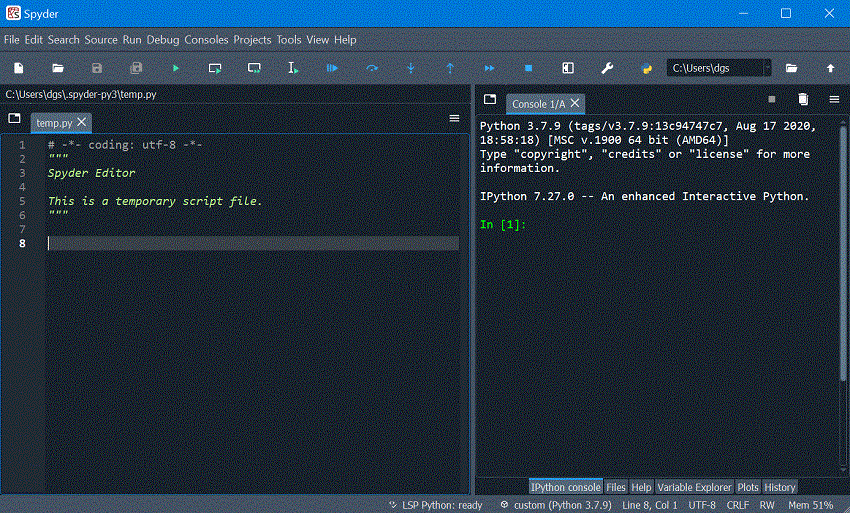
Important: Some macOS users have reported seeing an error message in the IPython console. The error message begins with the word “Traceback”, and it continues for many lines. If you are seeing this message, you should:
- uninstall Spyder
- use an alternative set of directions to install Spyder as part of larger set of tools known as Anaconda.
-
At the top of the IPython console, you should see a line that mentions some version of Python 3. It doesn’t matter what comes after the 3. All that matters is that you see Python 3 and not Python 2. If you see Python 2, you will need to uninstall Spyder and reinstall it following the directions above.
-
Next, open the Preferences window by choosing Preferences in the python menu.
-
Inside the Preferences window, choose IPython console from the left-hand list of options.
-
Next, click the Advanced Settings tab, and scroll down to the section labeled Prompts.
-
In the box labeled Input prompt:, enter the following:
>>>
-
In the box labeled Output prompt:, enter the following:
result:
-
Click the OK button to close the Preferences window.
-
Close Spyder.
-
Restart Spyder. As needed, click on the tab for the IPython console at the bottom of the right-hand pane. You should now see a
>>>prompt in the IPython console pane, as shown in the image below: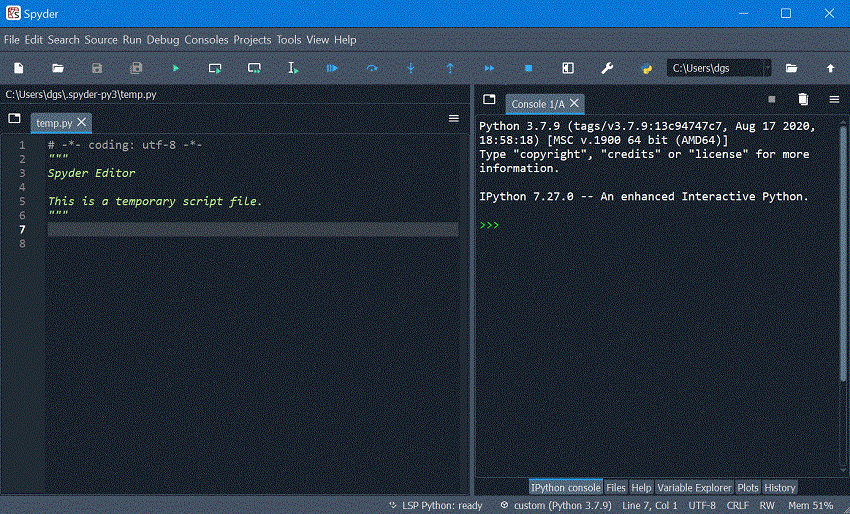
Lowering security settings
OS X may stop you from downloading or running applications downloaded from the Web (as opposed to through the Mac App Store) unless you lower your security settings. Here’s how to adjust them so that you may install and run applications from anywhere:
- Open System Preferences, located under the Apple menu in the top left corner.
- In the Security & Privacy preference pane, click the lock icon and authenticate as an administrator user.
- Make sure the radio button under Allow applications downloaded from: is set to Anywhere.
- Re-download or re-open the desired application.
Last updated on January 4, 2022.